How Students Can Log In
How Students Can Log In
When students and families go to the magazine website, they’ll need to log in to see the student view. It takes only a few seconds, following these steps:
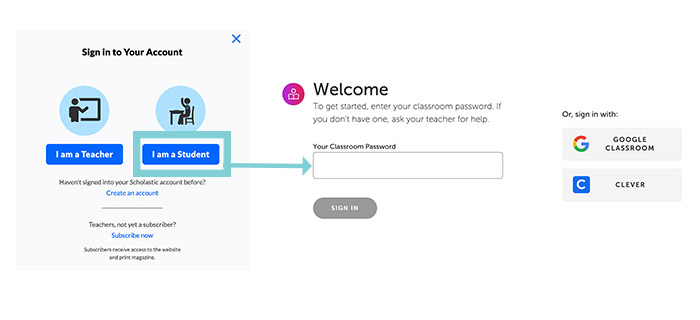
That’s it! Once they sign in, they’re taken to the website's student view. And if your school is using a Learning Management System like Google Classroom or Clever, the process is even simpler. Once you synch your account with Scholastic, all your students need to do is click the Google Classroom or Clever buttons. They will not need a classroom password.
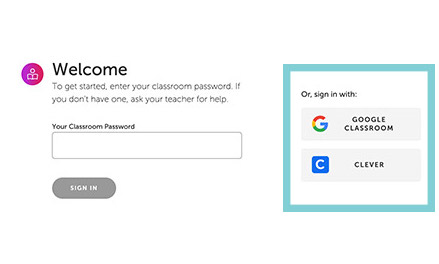
Finding Your Classroom Password
Finding Your Classroom Password
Looking for your classroom password? Click the silhouette icon on the top right of the website and go to your dashboard.
On the left, you’ll see a purple box labeled Classroom Password. You can edit the password that’s there if you choose, then share it with your students. This is the password they’ll use to log in to the site.

If you’re using a learning management system like Clever, Canvas, or Google Classroom, we may also be able to set up single-sign on access for your students. Learn more about that here.