Storyworks 1 Digital At-A-Glance
Storyworks 1 Digital At-A-Glance
Each issue of Storyworks 1 comes with a wealth of resources, including videos, digital articles, printable activities, and more. Read on or jump down to learn more about lesson plans, skill building activities, the send-home letter, magazine view, story cards, and multimedia resources.
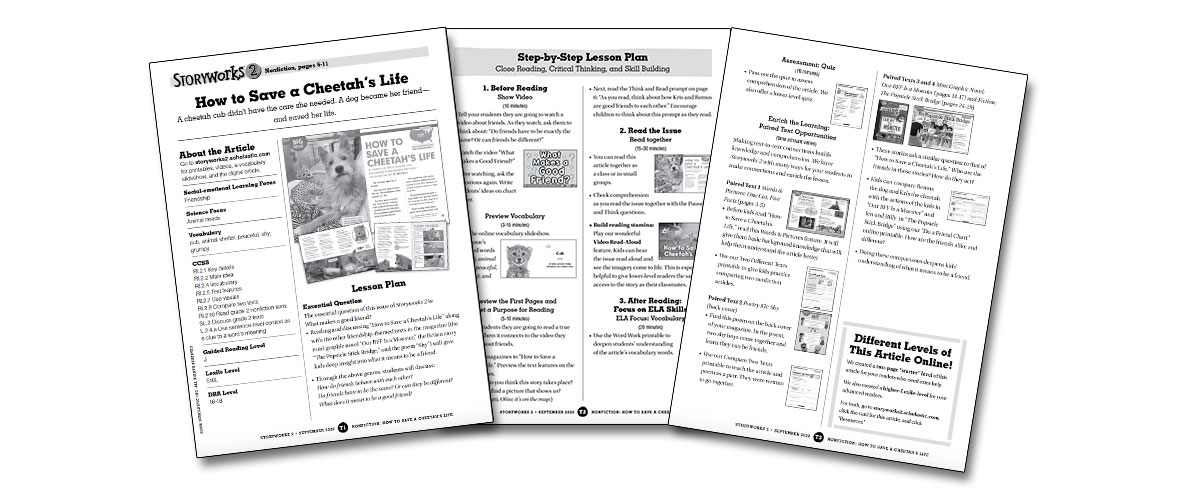
Lesson plans, come with every story. They give you easy to follow, step-by-step guidance in teaching each story, and show you how to use our online resources.
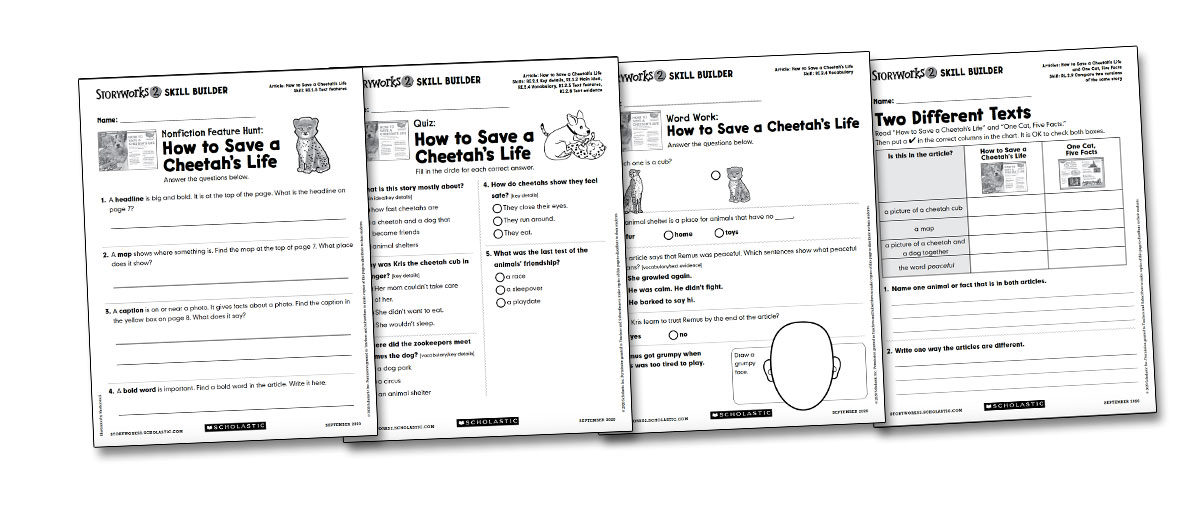
Skill building activities and quizzes come with every article. You’ll find engaging activities meant to reinforce comprehension, vocabulary, guided writing, and more.
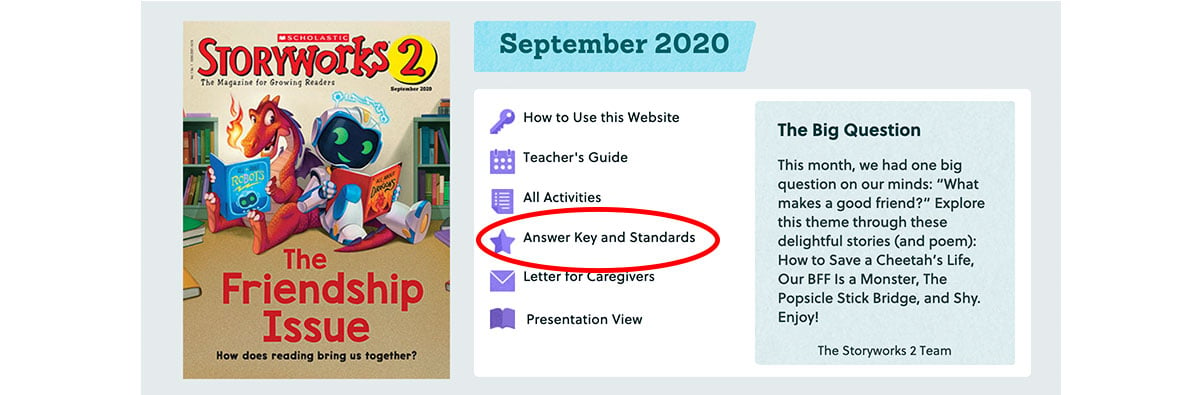
Answer Keys are available for all activities! You can find them by clicking Answer Key at the top of the issue page.
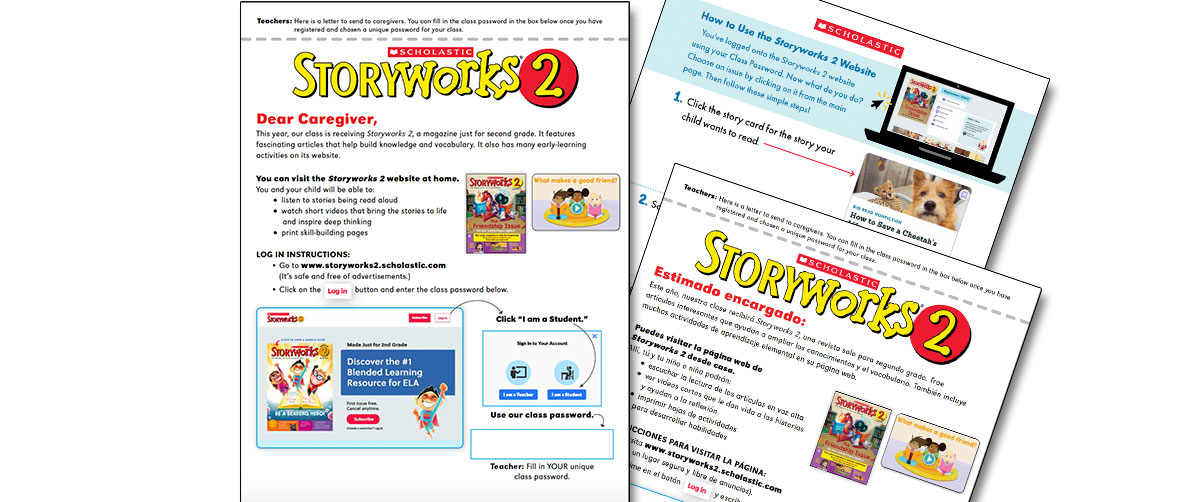
The Send-Home Letter, available in both English and Spanish, shows caregivers how to log onto the Storyworks 1 Website from home, and also gives easy, straightforward tips on how to use the website with their child.
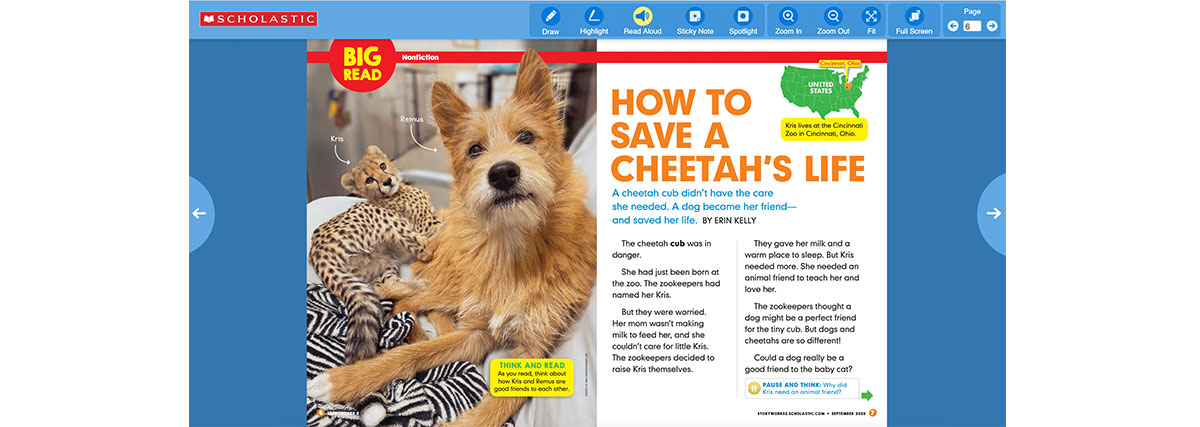
Magazine View offers a view of the magazine that looks exactly like the print version. This view is perfect for projecting on your screen in the classroom, while students follow along with their issues. If you click the “Read Aloud” icon at the top, you’ll hear each story read aloud, with each word highlighted along the way. It’s perfect for modeling fluency and building reading stamina!
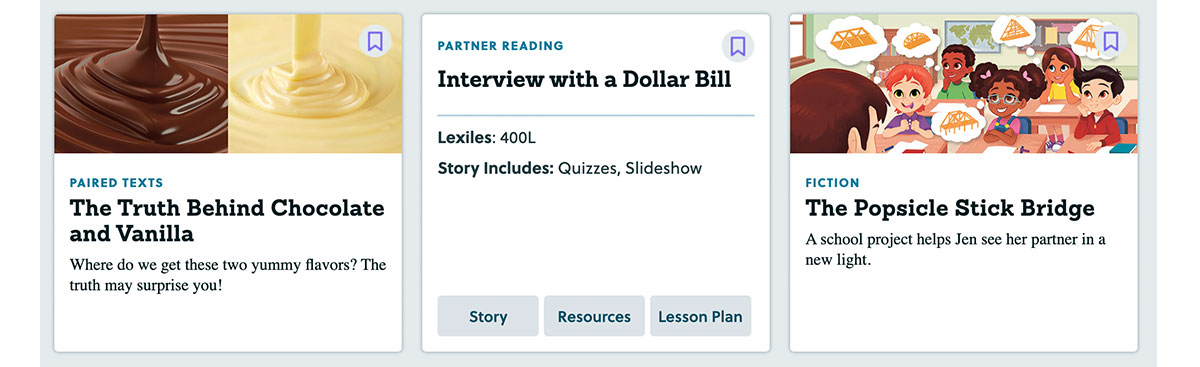
Story cards for every article flip over when you’re logged in as a teacher. On the back, you’ll quickly see the Lexile level of each story and an overview of the resources available for you to use. You can click the buttons on any of these story cards to go directly to read the individual article, see your support resources, and check out the lesson plan. You’ll also see a bookmark icon if you want to save the story and go back to it later in the year.
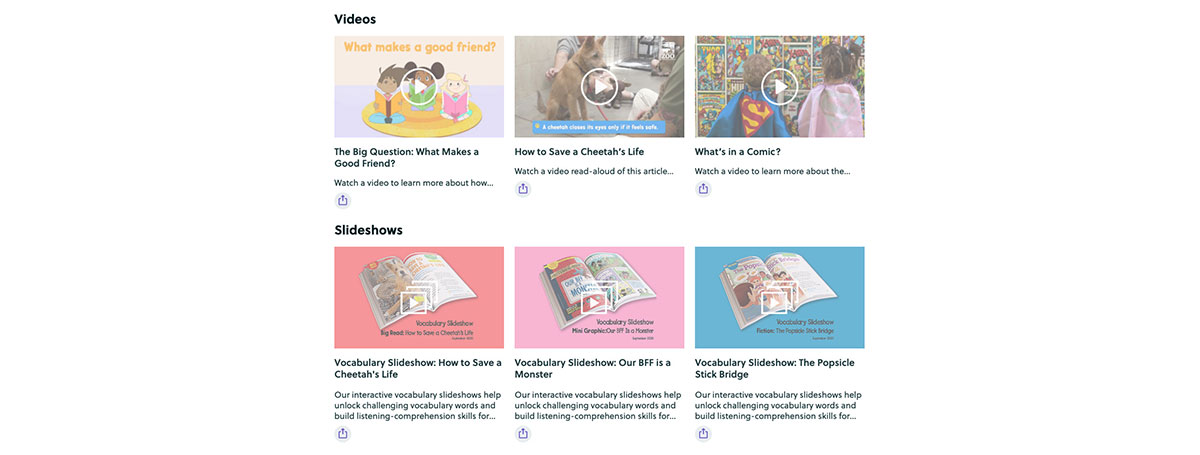
Multimedia resources – including videos, games, and vocabulary slideshows – are all listed at the bottom of every issue page. You can also find them in your Resources tab for each article, and in the Video archive page. Learn more about these resources and how to share them with your students here.
Can I save articles and activities for later?
Can I save articles and activities for later?
You can save your favorite resources to use later by bookmarking them. Look for the small bookmark icon in the left corner of articles or teaching resources. Click on it, and when it turns blue, you've saved that resource for later.
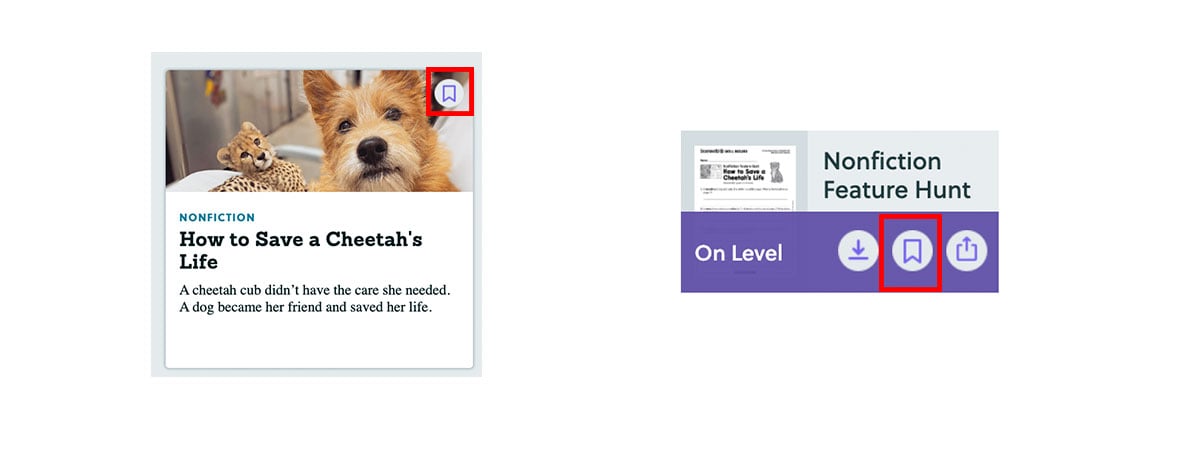
To find your bookmarked resources, go to “My Bookmarks” at the top of the site.
