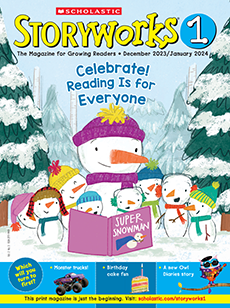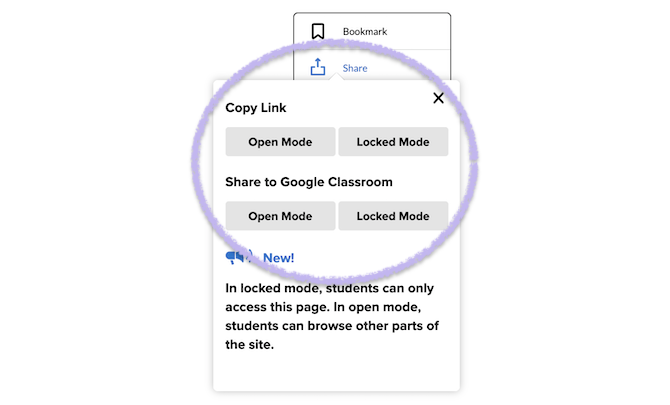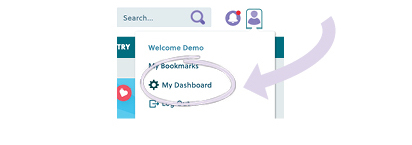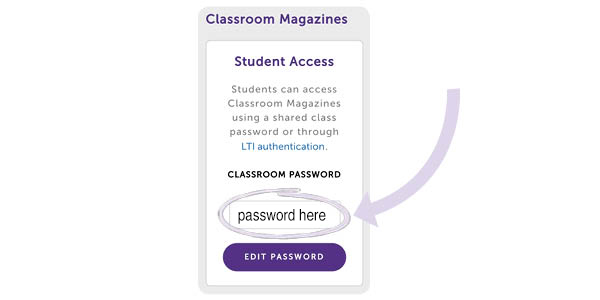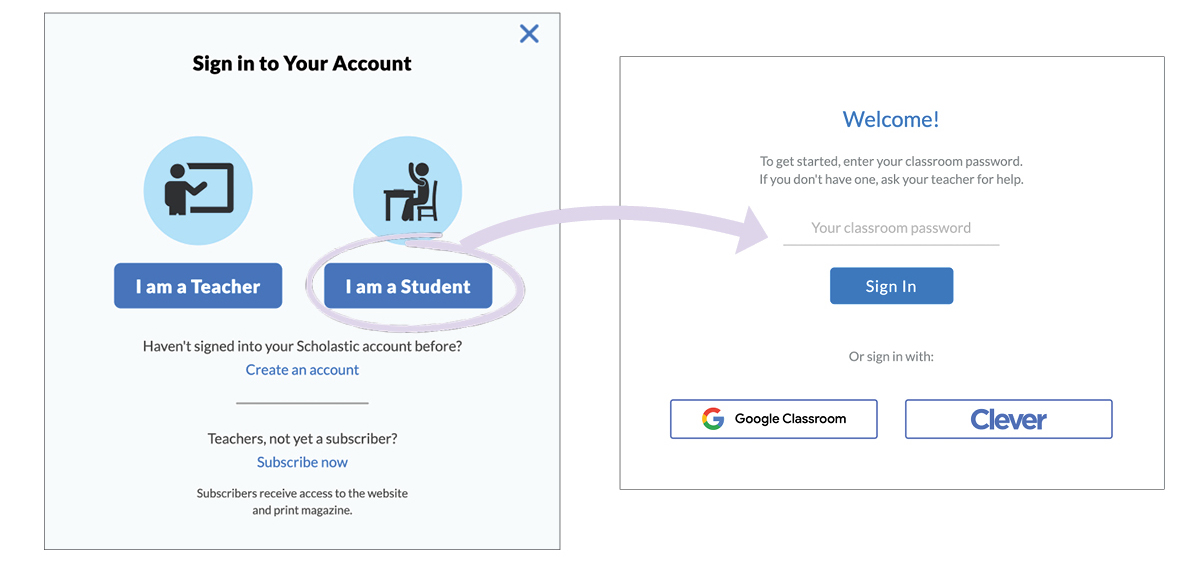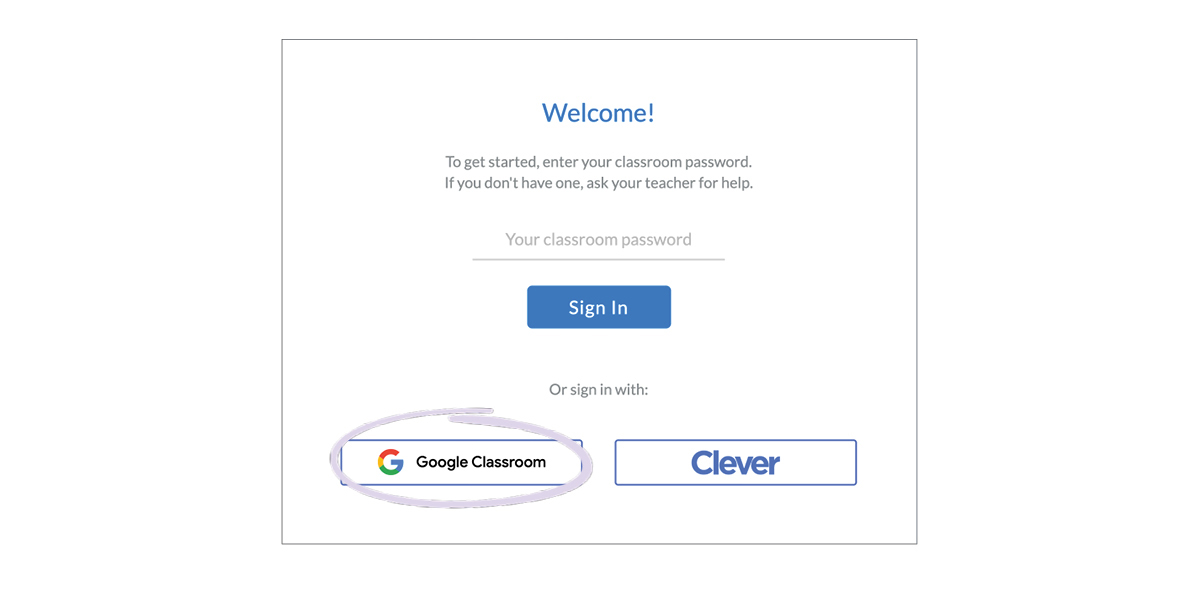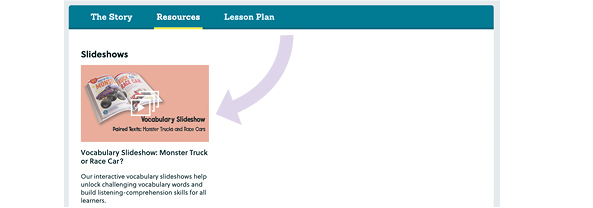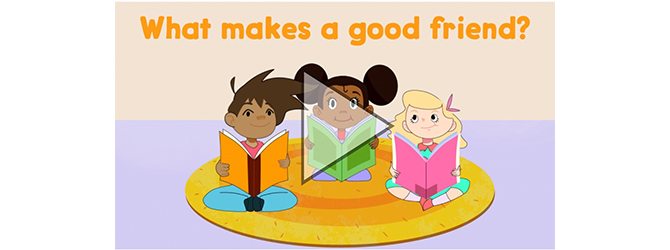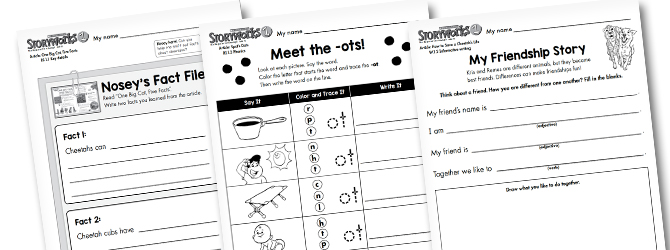Storyworks 1 is perfect for your class, whether you are leading in-class instruction, teaching remotely, or doing blended learning!
Our online articles and lesson plans can easily be adapted to blended or fully remote learning. Below, we’ll show you how to get set up and then give you some remote-teaching strategies.